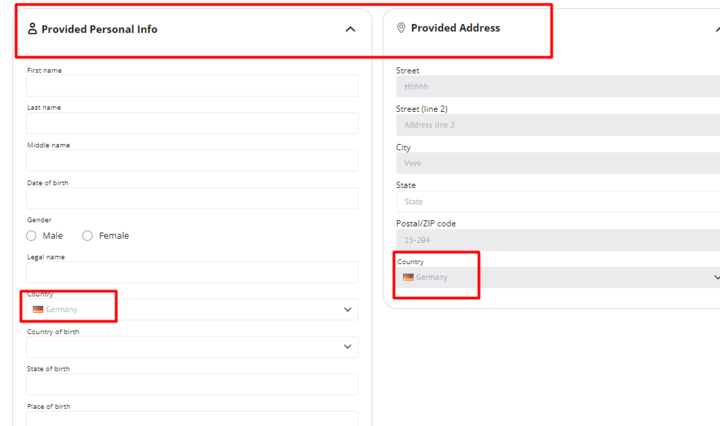Reusable KYC (Shared KYC)
Paybis allows you to avoid repeated KYC for your verified customers on a per-user basis (with applicant data sharing) for those using Sumsub as a KYC provider.
The recommended approach is to integrate Shared KYC, allowing seamless data sharing between the partner and Paybis via Sumsub.
Ensure that your Sumsub subscription allows for Sumsub KYC sharing. To verify this, reach out to your Sumsub Manager and confirm whether this option is available.
Understanding Customer Categories and Verification Requirements
To ensure compliance and risk mitigation, Paybis categorizes customers into four groups, each with specific verification needs:
- Regular: Requires Basic Verification (personal information, ID document, selfie).
- US: Requires Basic Verification plus Social Security Number (SSN) or Individual Taxpayer Identification Number (ITIN).
- High Risk: Requires Basic Verification plus Proof of Source of Funds (SOF).
- UK: Paybis will always request KYC, regardless of partner verification.
Please find the document organized by country here: Paybis SumSub configuration to ensure that the relevant information is transmitted.
Required Data for Basic Verification
The following personal information is required:
- First Name,
- Last Name,
- Date of Birth,
- Nationality,
- Country of Residence
- Residential Address (including street, city, postal code, and country).
Important: Please note that the "Country of Residence" information should be obtained from the "Provided Personal Info" section, not from the "Provided Address" section.
The following identity verification information is required:
- Government-issued ID document (e.g., passport, residence permit),
- Selfie (for liveness check).
If any of the required data is missing, Paybis may:
- Request Additional Information: Prompt the user to provide the missing details within the widget.
- Initiate Verification: Start a new KYC verification process if the missing information is critical.
- Reject the Transaction: In some cases, the transaction may be rejected if essential information is not provided.
Only users whose applications have been approved on the partner's platform should be shared with Paybis.
Important Notes
- Ensure the data collected on your platform matches the information on the user's identification documents.
- Use Sumsub's API to securely transmit the collected data to Paybis.
- Consult your Paybis account manager for any questions or concerns.
Reference for Verification Setup
Basic verification setup
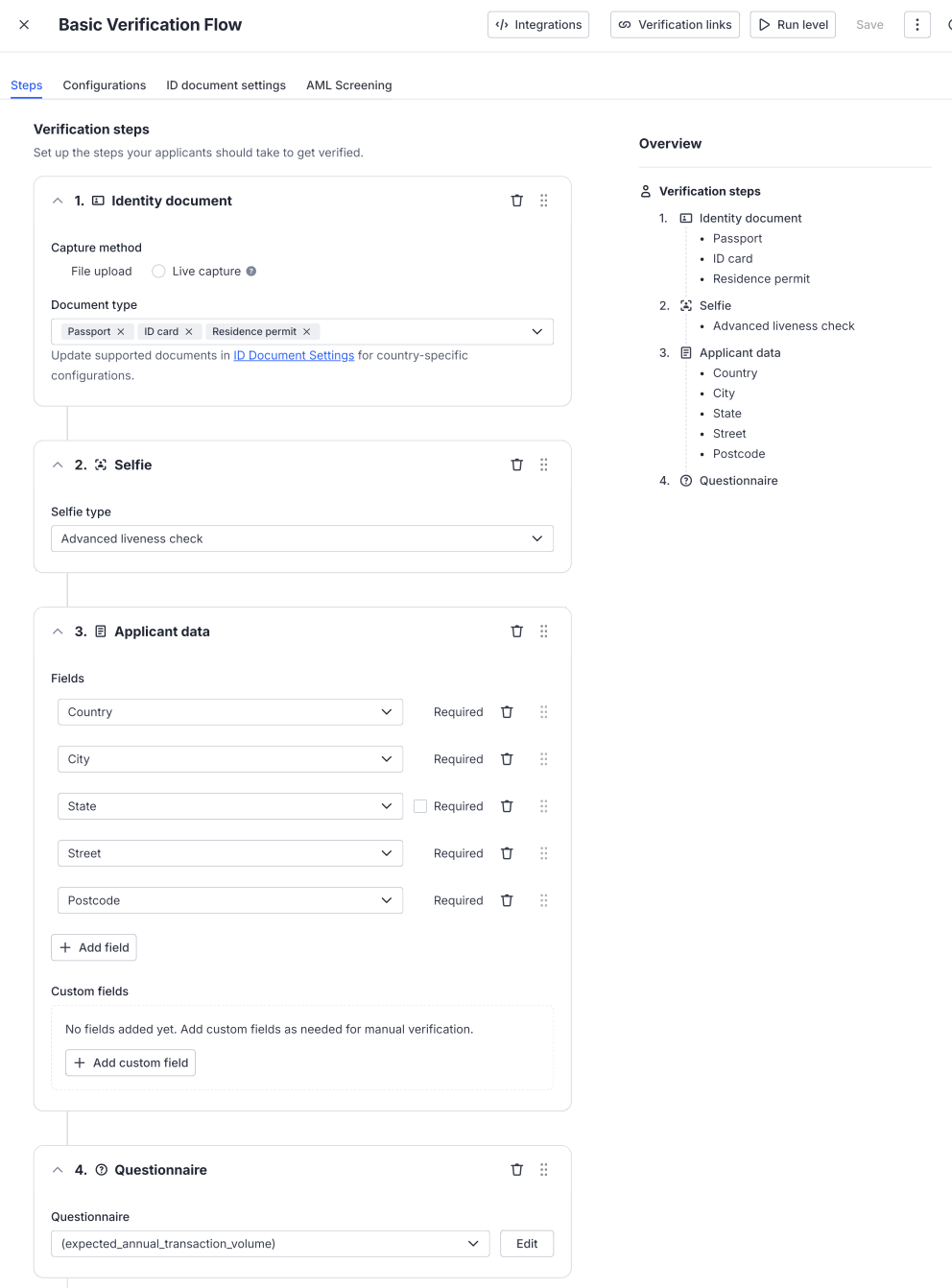
To configure the basic verification process for your applicants, please follow the steps below:
- Identity Document Verification
Supported Document Types: Passport, ID Card, Residence Permit.
- Selfie Verification
- Selfie Type: Choose Advanced liveness check.
- Applicant Data Collection: Country - Required, City - Required, State - Leave as optional (not required), Street - Required, Postcode - Required.
- Questionnaire: Add the questionnaire.
To apply the required financial questionnaire:
- Log in to your Sumsub dashboard.
- Create a new questionnaire by importing the provided JSON structure.
- Assign the questionnaire Expected annual transaction volume to the basic verification flow.
{
"id": "expected_annual_transaction_volume",
"title": "",
"localizedTitle": {
"values": [
{
"lang": "en",
"value": ""
}
]
},
"desc": "",
"localizedDesc": {
"values": [
{
"lang": "en",
"value": ""
}
]
},
"modifiable": null,
"sections": [
{
"id": "section1",
"title": "",
"localizedTitle": {
"values": [
{
"lang": "en",
"value": ""
}
]
},
"desc": "",
"localizedDesc": {
"values": [
{
"lang": "en",
"value": ""
}
]
},
"condition": null,
"showCondition": null,
"items": [
{
"id": "pleaseEstimateYourEx",
"title": "Please estimate your expected annual transaction volume",
"localizedTitle": {
"values": [
{
"lang": "en",
"value": "Please estimate your expected annual transaction volume"
}
]
},
"desc": "",
"localizedDesc": {
"values": [
{
"lang": "en",
"value": ""
}
]
},
"type": "selectDropdown",
"required": true,
"format": null,
"condition": null,
"showCondition": null,
"placeholder": "Select",
"localizedPlaceholder": {
"values": [
{
"lang": "en",
"value": "Select"
}
]
},
"options": [
{
"value": "0",
"title": "Less than $10,000",
"localizedTitle": {
"values": [
{
"lang": "en",
"value": "Less than $10,000"
}
]
},
"score": null
},
{
"value": "1",
"title": "$10,001 - $50,000",
"localizedTitle": {
"values": [
{
"lang": "en",
"value": "$10,001 - $50,000"
}
]
},
"score": null
},
{
"value": "2",
"title": "$50,001 - $100,000",
"localizedTitle": {
"values": [
{
"lang": "en",
"value": "$50,001 - $100,000"
}
]
},
"score": null
},
{
"value": "3",
"title": "Over $100,000",
"localizedTitle": {
"values": [
{
"lang": "en",
"value": "Over $100,000"
}
]
},
"score": null
}
],
"arbitraryDocType": null
}
],
"delimiter": null
}
]
}US verification setup
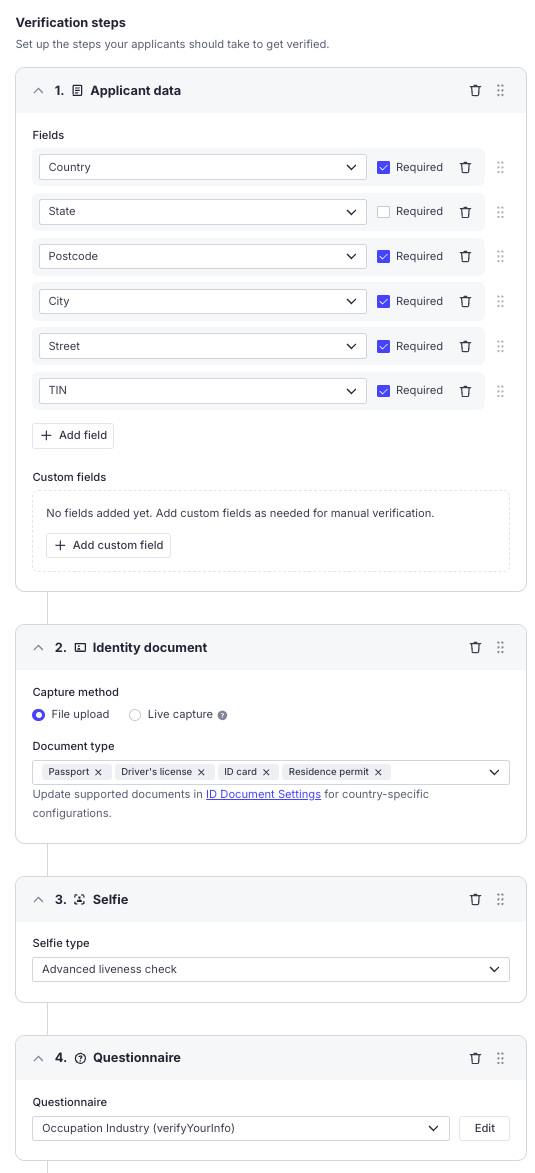
To configure the verification process for US applicants, please follow the detailed instructions below:
- Applicant Data Collection
- Required Fields: Country, State (Optional), Postcode, City, Street, TIN (Tax Identification Number).
- Identity Document Verification
- Supported Document Types: Passport, ID Card, Residence Permit
- Country-Specific Configuration: To update or restrict document types, visit ID Document Settings.
- Selfie Verification
- Selfie Type: Choose Advanced liveness check for selfie verification.
- Questionnaire: Add the Occupation Industry (verifyYourInfo) questionnaire.
{
"id": "verifyYourInfo",
"title": "Occupation Industry",
"localizedTitle": {
"values": [
{
"lang": "en",
"value": "Occupation Industry"
}
]
},
"desc": "",
"localizedDesc": {
"values": [
{
"lang": "en",
"value": ""
}
]
},
"modifiable": null,
"sections": [
{
"id": "section1",
"title": "",
"localizedTitle": {
"values": [
{
"lang": "en",
"value": ""
}
]
},
"desc": "",
"localizedDesc": {
"values": [
{
"lang": "en",
"value": ""
}
]
},
"condition": "",
"showCondition": null,
"items": [
{
"id": "whatIsYourOccupation",
"title": "Please choose the industry you work in:",
"localizedTitle": {
"values": [
{
"lang": "en",
"value": "Please choose the industry you work in:"
}
]
},
"desc": "",
"localizedDesc": {
"values": [
{
"lang": "en",
"value": ""
}
]
},
"type": "selectDropdown",
"required": true,
"format": null,
"condition": null,
"showCondition": null,
"placeholder": "Select an option",
"localizedPlaceholder": {
"values": [
{
"lang": "en",
"value": "Select an option"
}
]
},
"options": [
{
"value": "Agriculture and Agribusiness",
"title": "Agriculture and Agribusiness",
"localizedTitle": {
"values": [
{
"lang": "en",
"value": "Agriculture and Agribusiness"
}
]
},
"score": 0
},
{
"value": "Art and Antiques",
"title": "Art and Antiques",
"localizedTitle": {
"values": [
{
"lang": "en",
"value": "Art and Antiques"
}
]
},
"score": null
},
{
"value": "Automotive",
"title": "Automotive",
"localizedTitle": {
"values": [
{
"lang": "en",
"value": "Automotive"
}
]
},
"score": null
},
{
"value": "Brokerage",
"title": "Brokerage",
"localizedTitle": {
"values": [
{
"lang": "en",
"value": "Brokerage"
}
]
},
"score": null
},
{
"value": "Construction and Infrastructure",
"title": "Construction and Infrastructure",
"localizedTitle": {
"values": [
{
"lang": "en",
"value": "Construction and Infrastructure"
}
]
},
"score": null
},
{
"value": "Consumer Goods",
"title": "Consumer Goods",
"localizedTitle": {
"values": [
{
"lang": "en",
"value": "Consumer Goods"
}
]
},
"score": null
},
{
"value": "Education",
"title": "Education",
"localizedTitle": {
"values": [
{
"lang": "en",
"value": "Education"
}
]
},
"score": null
},
{
"value": "Environmental Services",
"title": "Environmental Services",
"localizedTitle": {
"values": [
{
"lang": "en",
"value": "Environmental Services"
}
]
},
"score": null
},
{
"value": "Finance and Banking",
"title": "Finance and Banking",
"localizedTitle": {
"values": [
{
"lang": "en",
"value": "Finance and Banking"
}
]
},
"score": null
},
{
"value": "Financial Technology (Fintech)",
"title": "Financial Technology (Fintech)",
"localizedTitle": {
"values": [
{
"lang": "en",
"value": "Financial Technology (Fintech)"
}
]
},
"score": null
},
{
"value": "Food and Beverage",
"title": "Food and Beverage",
"localizedTitle": {
"values": [
{
"lang": "en",
"value": "Food and Beverage"
}
]
},
"score": null
},
{
"value": "Gambling or Casino",
"title": "Gambling or Casino",
"localizedTitle": {
"values": [
{
"lang": "en",
"value": "Gambling or Casino"
}
]
},
"score": null
},
{
"value": "Healthcare",
"title": "Healthcare",
"localizedTitle": {
"values": [
{
"lang": "en",
"value": "Healthcare"
}
]
},
"score": null
},
{
"value": "Hospitality and Tourism",
"title": "Hospitality and Tourism",
"localizedTitle": {
"values": [
{
"lang": "en",
"value": "Hospitality and Tourism"
}
]
},
"score": null
},
{
"value": "Insurance",
"title": "Insurance",
"localizedTitle": {
"values": [
{
"lang": "en",
"value": "Insurance"
}
]
},
"score": null
},
{
"value": "Manufacturing",
"title": "Manufacturing",
"localizedTitle": {
"values": [
{
"lang": "en",
"value": "Manufacturing"
}
]
},
"score": null
},
{
"value": "Media and Entertainment",
"title": "Media and Entertainment",
"localizedTitle": {
"values": [
{
"lang": "en",
"value": "Media and Entertainment"
}
]
},
"score": null
},
{
"value": "Personal Care and Beauty",
"title": "Personal Care and Beauty",
"localizedTitle": {
"values": [
{
"lang": "en",
"value": "Personal Care and Beauty"
}
]
},
"score": null
},
{
"value": "Pharmaceuticals and Biotechnology",
"title": "Pharmaceuticals and Biotechnology",
"localizedTitle": {
"values": [
{
"lang": "en",
"value": "Pharmaceuticals and Biotechnology"
}
]
},
"score": null
},
{
"value": "Professional Services Providers (Lawyers/Accountants/Notaries Firm)",
"title": "Professional Services Providers (Lawyers/Accountants/Notaries Firm)",
"localizedTitle": {
"values": [
{
"lang": "en",
"value": "Professional Services Providers (Lawyers/Accountants/Notaries Firm)"
}
]
},
"score": null
},
{
"value": "Recreation and Sports",
"title": "Recreation and Sports",
"localizedTitle": {
"values": [
{
"lang": "en",
"value": "Recreation and Sports"
}
]
},
"score": null
},
{
"value": "Retail and E-commerce",
"title": "Retail and E-commerce",
"localizedTitle": {
"values": [
{
"lang": "en",
"value": "Retail and E-commerce"
}
]
},
"score": null
},
{
"value": "Security and Surveillance",
"title": "Security and Surveillance",
"localizedTitle": {
"values": [
{
"lang": "en",
"value": "Security and Surveillance"
}
]
},
"score": null
},
{
"value": "Technology",
"title": "Technology",
"localizedTitle": {
"values": [
{
"lang": "en",
"value": "Technology"
}
]
},
"score": null
},
{
"value": "Telecommunications",
"title": "Telecommunications",
"localizedTitle": {
"values": [
{
"lang": "en",
"value": "Telecommunications"
}
]
},
"score": null
},
{
"value": "Textiles and Apparel",
"title": "Textiles and Apparel",
"localizedTitle": {
"values": [
{
"lang": "en",
"value": "Textiles and Apparel"
}
]
},
"score": null
},
{
"value": "Third-Party Payment Provider",
"title": "Third-Party Payment Provider",
"localizedTitle": {
"values": [
{
"lang": "en",
"value": "Third-Party Payment Provider"
}
]
},
"score": null
},
{
"value": "Transportation and Logistics",
"title": "Transportation and Logistics",
"localizedTitle": {
"values": [
{
"lang": "en",
"value": "Transportation and Logistics"
}
]
},
"score": null
},
{
"value": "Waste Management and Recycling",
"title": "Waste Management and Recycling",
"localizedTitle": {
"values": [
{
"lang": "en",
"value": "Waste Management and Recycling"
}
]
},
"score": null
},
{
"value": "Virtual Assets Business",
"title": "Virtual Assets Business",
"localizedTitle": {
"values": [
{
"lang": "en",
"value": "Virtual Assets Business"
}
]
},
"score": null
},
{
"value": "Other",
"title": "Other",
"localizedTitle": {
"values": [
{
"lang": "en",
"value": "Other"
}
]
},
"score": null
}
],
"arbitraryDocType": null
}
],
"delimiter": null
},
{
"id": null,
"title": null,
"localizedTitle": {
"values": [
{
"lang": "en",
"value": ""
}
]
},
"desc": null,
"localizedDesc": {
"values": [
{
"lang": "en",
"value": ""
}
]
},
"condition": null,
"showCondition": null,
"items": null,
"delimiter": true
}
]
}
High-risk verification setup
ImportantThe following countries are classified as high-risk. For users from these countries, please apply the High-Risk Verification Level as outlined below:
Algeria (DZA), Angola (AGO), Burkina Faso (BFA), Cameroon (CMR), Cayman Islands (CYM), Congo (COG), Côte d'Ivoire (CIV), Haiti (HTI), Jordan (JOR), Kenya (KEN), Laos (LAO), Monaco (MCO), Mozambique (MOZ), Namibia (NAM), Nepal (NPL), Nigeria (NGA), South Africa (ZAF), Tanzania (TZA), Trinidad and Tobago (TTO), Vanuatu (VUT), Vietnam (VNM)
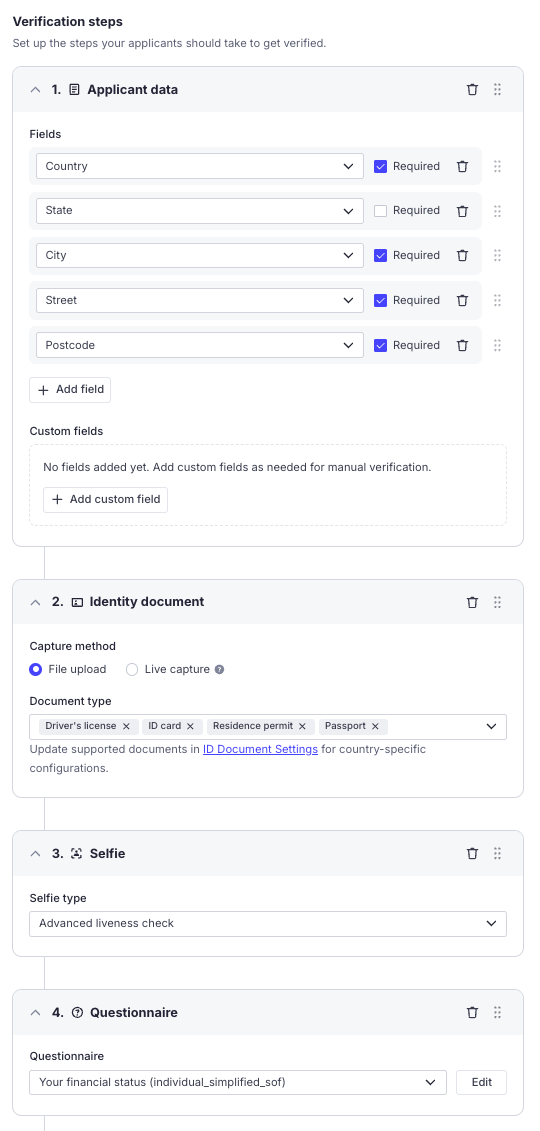
To configure the verification process for high-risk clients, follow the instructions outlined below:
- Applicant Data Collection: Country, State (Optional), City, Street, Postcode
- Identity Document Verification
- Supported Document Types: ID Card, Passport
- Selfie Verification: Use the Advanced liveness check for selfie verification.
- Questionnaire: Select the Your financial status (
individual_simplified_sof) questionnaire to collect information regarding the client’s financial status.
To apply the required financial questionnaire:
- Log in to your Sumsub dashboard.
- Create a new questionnaire by importing the provided JSON structure.
- Assign the
individual_simplified_sofquestionnaire to the high-risk verification flow.
{
"id": "individual_simplified_sof",
"title": "Your financial status",
"localizedTitle": {
"values": [
{
"lang": "en",
"value": "Your financial status"
}
]
},
"desc": "",
"localizedDesc": {
"values": null
},
"modifiable": false,
"sections": [
{
"id": "annualIncome",
"title": "Your Annual Income",
"localizedTitle": {
"values": [
{
"lang": "en",
"value": "Your Annual Income"
}
]
},
"desc": "",
"localizedDesc": null,
"condition": "",
"showCondition": null,
"items": [
{
"id": "usdTotalAmountReceiv",
"title": "USD total amount received annually from all sources ",
"localizedTitle": {
"values": [
{
"lang": "en",
"value": "USD total amount received annually from all sources "
}
]
},
"desc": "",
"localizedDesc": null,
"type": "text",
"required": true,
"format": "",
"condition": "",
"showCondition": null,
"placeholder": "",
"localizedPlaceholder": null,
"options": null,
"arbitraryDocType": null
}
],
"delimiter": null
},
{
"id": "employmentStatus",
"title": "",
"localizedTitle": null,
"desc": "",
"localizedDesc": null,
"condition": "",
"showCondition": null,
"items": [
{
"id": "current_empl_status",
"title": "What is your current employment status?",
"localizedTitle": {
"values": [
{
"lang": "en",
"value": "What is your current employment status?"
}
]
},
"desc": "",
"localizedDesc": null,
"type": "select",
"required": true,
"format": "",
"condition": "",
"showCondition": null,
"placeholder": "",
"localizedPlaceholder": null,
"options": [
{
"value": "unemployed",
"title": "Unemployed",
"localizedTitle": {
"values": [
{
"lang": "en",
"value": "Unemployed"
}
]
},
"score": null
},
{
"value": "self-employed",
"title": "Self-employed",
"localizedTitle": {
"values": [
{
"lang": "en",
"value": "Self-employed"
}
]
},
"score": null
},
{
"value": "employed",
"title": "Employed",
"localizedTitle": {
"values": [
{
"lang": "en",
"value": "Employed"
}
]
},
"score": null
},
{
"value": "retired",
"title": "Retired",
"localizedTitle": {
"values": [
{
"lang": "en",
"value": "Retired"
}
]
},
"score": null
},
{
"value": "BusinessOwner",
"title": "Business Owner",
"localizedTitle": {
"values": [
{
"lang": "en",
"value": "Business Owner"
}
]
},
"score": null
},
{
"value": "Student",
"title": "Student",
"localizedTitle": {
"values": [
{
"lang": "en",
"value": "Student"
}
]
},
"score": null
}
],
"arbitraryDocType": null
}
],
"delimiter": null
},
{
"id": "percentageowned",
"title": "",
"localizedTitle": null,
"desc": "",
"localizedDesc": null,
"condition": "employmentStatus.current_empl_status=Business Owner",
"showCondition": null,
"items": [
{
"id": "businessName",
"title": "Business name",
"localizedTitle": {
"values": [
{
"lang": "en",
"value": "Business name"
}
]
},
"desc": "",
"localizedDesc": null,
"type": "text",
"required": true,
"format": "",
"condition": "",
"showCondition": null,
"placeholder": "",
"localizedPlaceholder": null,
"options": null,
"arbitraryDocType": null
},
{
"id": "statePercentageOwner",
"title": "Percentage owned",
"localizedTitle": {
"values": [
{
"lang": "en",
"value": "Percentage owned"
}
]
},
"desc": "",
"localizedDesc": null,
"type": "text",
"required": true,
"format": "",
"condition": "",
"showCondition": null,
"placeholder": "",
"localizedPlaceholder": null,
"options": null,
"arbitraryDocType": null
}
],
"delimiter": null
},
{
"id": "employmentPosition",
"title": "Employment position",
"localizedTitle": {
"values": [
{
"lang": "en",
"value": "Employment position"
}
]
},
"desc": "",
"localizedDesc": null,
"condition": "employmentStatus.current_empl_status = employed ",
"showCondition": null,
"items": [
{
"id": "current_empl_position",
"title": "What is your current position?",
"localizedTitle": {
"values": [
{
"lang": "en",
"value": "What is your current position?"
}
]
},
"desc": "",
"localizedDesc": null,
"type": "select",
"required": true,
"format": "",
"condition": "",
"showCondition": null,
"placeholder": "",
"localizedPlaceholder": null,
"options": [
{
"value": "ceo_managing director",
"title": "CEO / managing director",
"localizedTitle": {
"values": [
{
"lang": "en",
"value": "CEO / managing director"
}
]
},
"score": null
},
{
"value": "senior_management",
"title": "Senior management",
"localizedTitle": {
"values": [
{
"lang": "en",
"value": "Senior management"
}
]
},
"score": null
},
{
"value": "other",
"title": "Other",
"localizedTitle": {
"values": [
{
"lang": "en",
"value": "Other"
}
]
},
"score": null
}
],
"arbitraryDocType": null
},
{
"id": "indicate_position",
"title": "Please indicate",
"localizedTitle": {
"values": [
{
"lang": "en",
"value": "Please indicate"
}
]
},
"desc": "",
"localizedDesc": null,
"type": "text",
"required": true,
"format": "",
"condition": "employmentPosition.current_empl_position = other",
"showCondition": null,
"placeholder": "",
"localizedPlaceholder": null,
"options": null,
"arbitraryDocType": null
}
],
"delimiter": null
},
{
"id": "employmentIndustry",
"title": "Employment industry",
"localizedTitle": {
"values": [
{
"lang": "en",
"value": "Employment industry"
}
]
},
"desc": "",
"localizedDesc": null,
"condition": "employmentStatus.current_empl_status = self-employed || employmentStatus.current_empl_status = employed || employmentStatus.current_empl_status = BusinessOwner",
"showCondition": null,
"items": [
{
"id": "current_empl_industry",
"title": "What is your employment industry?",
"localizedTitle": {
"values": [
{
"lang": "en",
"value": "What is your employment industry?"
}
]
},
"desc": "",
"localizedDesc": null,
"type": "selectDropdown",
"required": true,
"format": "",
"condition": "",
"showCondition": null,
"placeholder": "",
"localizedPlaceholder": null,
"options": [
{
"value": "accountancy",
"title": "Accountancy",
"localizedTitle": {
"values": [
{
"lang": "en",
"value": "Accountancy"
}
]
},
"score": null
},
{
"value": "advertising",
"title": "Advertising",
"localizedTitle": {
"values": [
{
"lang": "en",
"value": "Advertising"
}
]
},
"score": null
},
{
"value": "aerospace",
"title": "Aerospace",
"localizedTitle": {
"values": [
{
"lang": "en",
"value": "Aerospace"
}
]
},
"score": null
},
{
"value": "agricultural",
"title": "Agricultural",
"localizedTitle": {
"values": [
{
"lang": "en",
"value": "Agricultural"
}
]
},
"score": null
},
{
"value": "automotive",
"title": "Automotive",
"localizedTitle": {
"values": [
{
"lang": "en",
"value": "Automotive"
}
]
},
"score": null
},
{
"value": "beverages",
"title": "Beverages",
"localizedTitle": {
"values": [
{
"lang": "en",
"value": "Beverages"
}
]
},
"score": null
},
{
"value": "biotechnologies",
"title": "Biotechnologies",
"localizedTitle": {
"values": [
{
"lang": "en",
"value": "Biotechnologies"
}
]
},
"score": null
},
{
"value": "casino",
"title": "Casino",
"localizedTitle": {
"values": [
{
"lang": "en",
"value": "Casino"
}
]
},
"score": null
},
{
"value": "charity",
"title": "Charity",
"localizedTitle": {
"values": [
{
"lang": "en",
"value": "Charity"
}
]
},
"score": null
},
{
"value": "civil",
"title": "Civil",
"localizedTitle": {
"values": [
{
"lang": "en",
"value": "Civil"
}
]
},
"score": null
},
{
"value": "clothing",
"title": "Clothing",
"localizedTitle": {
"values": [
{
"lang": "en",
"value": "Clothing"
}
]
},
"score": null
},
{
"value": "construction",
"title": "Construction",
"localizedTitle": {
"values": [
{
"lang": "en",
"value": "Construction"
}
]
},
"score": null
},
{
"value": "cryptocurrencies",
"title": "Cryptocurrencies",
"localizedTitle": {
"values": [
{
"lang": "en",
"value": "Cryptocurrencies"
}
]
},
"score": null
},
{
"value": "defense",
"title": "Defense",
"localizedTitle": {
"values": [
{
"lang": "en",
"value": "Defense"
}
]
},
"score": null
},
{
"value": "design",
"title": "Design",
"localizedTitle": {
"values": [
{
"lang": "en",
"value": "Design"
}
]
},
"score": null
},
{
"value": "education",
"title": "Education",
"localizedTitle": {
"values": [
{
"lang": "en",
"value": "Education"
}
]
},
"score": null
},
{
"value": "energy",
"title": "Energy",
"localizedTitle": {
"values": [
{
"lang": "en",
"value": "Energy"
}
]
},
"score": null
},
{
"value": "engineering",
"title": "Engineering",
"localizedTitle": {
"values": [
{
"lang": "en",
"value": "Engineering"
}
]
},
"score": null
},
{
"value": "financial_services",
"title": "Financial Services",
"localizedTitle": {
"values": [
{
"lang": "en",
"value": "Financial Services"
}
]
},
"score": null
},
{
"value": "food",
"title": "Food",
"localizedTitle": {
"values": [
{
"lang": "en",
"value": "Food"
}
]
},
"score": null
},
{
"value": "government",
"title": "Government",
"localizedTitle": {
"values": [
{
"lang": "en",
"value": "Government"
}
]
},
"score": null
},
{
"value": "hospitality",
"title": "Hospitality",
"localizedTitle": {
"values": [
{
"lang": "en",
"value": "Hospitality"
}
]
},
"score": null
},
{
"value": "import_and_export",
"title": "Import and Export",
"localizedTitle": {
"values": [
{
"lang": "en",
"value": "Import and Export"
}
]
},
"score": null
},
{
"value": "legal",
"title": "Legal",
"localizedTitle": {
"values": [
{
"lang": "en",
"value": "Legal"
}
]
},
"score": null
},
{
"value": "leisure",
"title": "Leisure",
"localizedTitle": {
"values": [
{
"lang": "en",
"value": "Leisure"
}
]
},
"score": null
},
{
"value": "logistics",
"title": "Logistics",
"localizedTitle": {
"values": [
{
"lang": "en",
"value": "Logistics"
}
]
},
"score": null
},
{
"value": "manufacturing",
"title": "Manufacturing",
"localizedTitle": {
"values": [
{
"lang": "en",
"value": "Manufacturing"
}
]
},
"score": null
},
{
"value": "marketing",
"title": "Marketing",
"localizedTitle": {
"values": [
{
"lang": "en",
"value": "Marketing"
}
]
},
"score": null
},
{
"value": "media",
"title": "Media",
"localizedTitle": {
"values": [
{
"lang": "en",
"value": "Media"
}
]
},
"score": null
},
{
"value": "military",
"title": "Military",
"localizedTitle": {
"values": [
{
"lang": "en",
"value": "Military"
}
]
},
"score": null
},
{
"value": "mining",
"title": "Mining",
"localizedTitle": {
"values": [
{
"lang": "en",
"value": "Mining"
}
]
},
"score": null
},
{
"value": "municipality",
"title": "Municipality",
"localizedTitle": {
"values": [
{
"lang": "en",
"value": "Municipality"
}
]
},
"score": null
},
{
"value": "natural_resources",
"title": "Natural Resources",
"localizedTitle": {
"values": [
{
"lang": "en",
"value": "Natural Resources"
}
]
},
"score": null
},
{
"value": "non-profit",
"title": "Non-Profit",
"localizedTitle": {
"values": [
{
"lang": "en",
"value": "Non-Profit"
}
]
},
"score": null
},
{
"value": "pharmaceuticals",
"title": "Pharmaceuticals",
"localizedTitle": {
"values": [
{
"lang": "en",
"value": "Pharmaceuticals"
}
]
},
"score": null
},
{
"value": "pr",
"title": "PR",
"localizedTitle": {
"values": [
{
"lang": "en",
"value": "PR"
}
]
},
"score": null
},
{
"value": "precious_metals_and_stones",
"title": "Precious Metals and Stones",
"localizedTitle": {
"values": [
{
"lang": "en",
"value": "Precious Metals and Stones"
}
]
},
"score": null
},
{
"value": "property",
"title": "Property",
"localizedTitle": {
"values": [
{
"lang": "en",
"value": "Property"
}
]
},
"score": null
},
{
"value": "real_estate",
"title": "Real Estate",
"localizedTitle": {
"values": [
{
"lang": "en",
"value": "Real Estate"
}
]
},
"score": null
},
{
"value": "retail",
"title": "Retail",
"localizedTitle": {
"values": [
{
"lang": "en",
"value": "Retail"
}
]
},
"score": null
},
{
"value": "sports",
"title": "Sports",
"localizedTitle": {
"values": [
{
"lang": "en",
"value": "Sports"
}
]
},
"score": null
},
{
"value": "technologies",
"title": "Technologies",
"localizedTitle": {
"values": [
{
"lang": "en",
"value": "Technologies"
}
]
},
"score": null
},
{
"value": "telecoms",
"title": "Telecoms",
"localizedTitle": {
"values": [
{
"lang": "en",
"value": "Telecoms"
}
]
},
"score": null
},
{
"value": "tourism",
"title": "Tourism",
"localizedTitle": {
"values": [
{
"lang": "en",
"value": "Tourism"
}
]
},
"score": null
},
{
"value": "trading",
"title": "Trading",
"localizedTitle": {
"values": [
{
"lang": "en",
"value": "Trading"
}
]
},
"score": null
},
{
"value": "transport",
"title": "Transport",
"localizedTitle": {
"values": [
{
"lang": "en",
"value": "Transport"
}
]
},
"score": null
},
{
"value": "weaponry",
"title": "Weaponry",
"localizedTitle": {
"values": [
{
"lang": "en",
"value": "Weaponry"
}
]
},
"score": null
}
],
"arbitraryDocType": null
}
],
"delimiter": null
},
{
"id": "additionalincome",
"title": "",
"localizedTitle": null,
"desc": "",
"localizedDesc": null,
"condition": "employmentStatus.current_empl_status",
"showCondition": null,
"items": [
{
"id": "inAdditionOfInsteadO",
"title": "In case you have income in addition, or instead of employment, specify the source(s) it originates from (multiple choice possible)",
"localizedTitle": {
"values": [
{
"lang": "en",
"value": "In case you have income in addition, or instead of employment, specify the source(s) it originates from (multiple choice possible)"
}
]
},
"desc": "",
"localizedDesc": null,
"type": "multiSelect",
"required": false,
"format": null,
"condition": "",
"showCondition": null,
"placeholder": "",
"localizedPlaceholder": null,
"options": [
{
"value": "Rental Income",
"title": "Rental Income",
"localizedTitle": {
"values": [
{
"lang": "en",
"value": "Rental Income"
}
]
},
"score": null
},
{
"value": "Family support",
"title": "Family support",
"localizedTitle": {
"values": [
{
"lang": "en",
"value": "Family support"
}
]
},
"score": null
},
{
"value": "Allowance",
"title": "Allowance ",
"localizedTitle": {
"values": [
{
"lang": "en",
"value": "Allowance "
}
]
},
"score": null
},
{
"value": "Investment",
"title": "Investment",
"localizedTitle": {
"values": [
{
"lang": "en",
"value": "Investment"
}
]
},
"score": null
},
{
"value": "Gambling",
"title": "Gambling",
"localizedTitle": {
"values": [
{
"lang": "en",
"value": "Gambling"
}
]
},
"score": null
},
{
"value": "Crypto Trading",
"title": "Crypto Trading",
"localizedTitle": {
"values": [
{
"lang": "en",
"value": "Crypto Trading"
}
]
},
"score": null
},
{
"value": "Crypto Mining",
"title": "Crypto Mining",
"localizedTitle": {
"values": [
{
"lang": "en",
"value": "Crypto Mining"
}
]
},
"score": null
},
{
"value": "Other",
"title": "Other",
"localizedTitle": {
"values": [
{
"lang": "en",
"value": "Other"
}
]
},
"score": null
}
],
"arbitraryDocType": null
}
],
"delimiter": null
},
{
"id": "ifother",
"title": "",
"localizedTitle": null,
"desc": "",
"localizedDesc": null,
"condition": "additionalincome.inAdditionOfInsteadO = Other",
"showCondition": null,
"items": [
{
"id": "ifOtherSpecify",
"title": "if other, specify",
"localizedTitle": {
"values": [
{
"lang": "en",
"value": "if other, specify"
}
]
},
"desc": "",
"localizedDesc": null,
"type": "text",
"required": true,
"format": "",
"condition": "",
"showCondition": null,
"placeholder": "",
"localizedPlaceholder": null,
"options": null,
"arbitraryDocType": null
}
],
"delimiter": null
},
{
"id": "countryOfIncom",
"title": "Country of income",
"localizedTitle": {
"values": [
{
"lang": "en",
"value": "Country of income"
}
]
},
"desc": "",
"localizedDesc": null,
"condition": "employmentStatus.current_empl_status",
"showCondition": null,
"items": [
{
"id": "main_source_of_income_country",
"title": "From which country do you get your income?",
"localizedTitle": {
"values": [
{
"lang": "en",
"value": "From which country do you get your income?"
}
]
},
"desc": "For example: where is your employer located or where is your creditor located.\nIf more than one, please select the main.",
"localizedDesc": {
"values": [
{
"lang": "en",
"value": "For example: where is your employer located or where is your creditor located.\nIf more than one, please select the main."
}
]
},
"type": "countrySelect",
"required": true,
"format": "",
"condition": "",
"showCondition": null,
"placeholder": "",
"localizedPlaceholder": null,
"options": null,
"arbitraryDocType": null
}
],
"delimiter": null
},
{
"id": null,
"title": null,
"localizedTitle": null,
"desc": null,
"localizedDesc": null,
"condition": null,
"showCondition": null,
"items": null,
"delimiter": true
},
{
"id": "sourceOfWealth",
"title": "Your Source of Wealth",
"localizedTitle": {
"values": [
{
"lang": "en",
"value": "Your Source of Wealth"
}
]
},
"desc": "Source of Wealth relates to how you acquired your total wealth",
"localizedDesc": {
"values": [
{
"lang": "en",
"value": "Source of Wealth relates to how you acquired your total wealth"
}
]
},
"condition": "",
"showCondition": null,
"items": [
{
"id": "SOW",
"title": "What activity has generated or contributed to the accumulation of your financial or other assets? (multiple choice possible)",
"localizedTitle": {
"values": [
{
"lang": "en",
"value": "What activity has generated or contributed to the accumulation of your financial or other assets? (multiple choice possible)"
}
]
},
"desc": "",
"localizedDesc": null,
"type": "multiSelect",
"required": true,
"format": null,
"condition": "",
"showCondition": null,
"placeholder": "",
"localizedPlaceholder": null,
"options": [
{
"value": "Earned Income",
"title": "Earned Income",
"localizedTitle": {
"values": [
{
"lang": "en",
"value": "Earned Income"
}
]
},
"score": null
},
{
"value": "Inheritance",
"title": "Inheritance",
"localizedTitle": {
"values": [
{
"lang": "en",
"value": "Inheritance"
}
]
},
"score": null
},
{
"value": "Gift",
"title": "Gift",
"localizedTitle": {
"values": [
{
"lang": "en",
"value": "Gift"
}
]
},
"score": null
},
{
"value": "Sale of Property",
"title": "Sale of Property",
"localizedTitle": {
"values": [
{
"lang": "en",
"value": "Sale of Property"
}
]
},
"score": null
},
{
"value": "Crypto Mining",
"title": "Crypto Mining",
"localizedTitle": {
"values": [
{
"lang": "en",
"value": "Crypto Mining"
}
]
},
"score": null
},
{
"value": "Crypto Trading",
"title": "Crypto Trading",
"localizedTitle": {
"values": [
{
"lang": "en",
"value": "Crypto Trading"
}
]
},
"score": null
},
{
"value": "Other investments",
"title": "Other investments",
"localizedTitle": {
"values": [
{
"lang": "en",
"value": "Other investments"
}
]
},
"score": null
},
{
"value": "Family Wealth",
"title": "Family Wealth",
"localizedTitle": {
"values": [
{
"lang": "en",
"value": "Family Wealth"
}
]
},
"score": null
},
{
"value": "Sale of financial assets",
"title": "Sale of financial assets ",
"localizedTitle": {
"values": [
{
"lang": "en",
"value": "Sale of financial assets "
}
]
},
"score": null
},
{
"value": "Sale of business interests",
"title": "Sale of business interests ",
"localizedTitle": {
"values": [
{
"lang": "en",
"value": "Sale of business interests "
}
]
},
"score": null
},
{
"value": "Gaming wins",
"title": "Gaming wins ",
"localizedTitle": {
"values": [
{
"lang": "en",
"value": "Gaming wins "
}
]
},
"score": null
},
{
"value": "Other",
"title": "Other",
"localizedTitle": {
"values": [
{
"lang": "en",
"value": "Other"
}
]
},
"score": null
}
],
"arbitraryDocType": null
}
],
"delimiter": null
},
{
"id": "otherSOW",
"title": "",
"localizedTitle": null,
"desc": "",
"localizedDesc": null,
"condition": "sourceOfWealth.SOW=Other",
"showCondition": null,
"items": [
{
"id": "ifOtherClarify",
"title": "If other, clarify",
"localizedTitle": {
"values": [
{
"lang": "en",
"value": "If other, clarify"
}
]
},
"desc": "",
"localizedDesc": null,
"type": "text",
"required": true,
"format": "",
"condition": "",
"showCondition": null,
"placeholder": "",
"localizedPlaceholder": null,
"options": null,
"arbitraryDocType": null
}
],
"delimiter": null
},
{
"id": null,
"title": null,
"localizedTitle": null,
"desc": null,
"localizedDesc": null,
"condition": null,
"showCondition": null,
"items": null,
"delimiter": true
},
{
"id": "accountPurpose",
"title": "Account Purpose",
"localizedTitle": {
"values": [
{
"lang": "en",
"value": "Account Purpose"
}
]
},
"desc": "",
"localizedDesc": null,
"condition": "",
"showCondition": null,
"items": [
{
"id": "reason",
"title": "What will you use Paybis account for?",
"localizedTitle": {
"values": [
{
"lang": "en",
"value": "What will you use Paybis account for?"
}
]
},
"desc": "",
"localizedDesc": null,
"type": "selectDropdown",
"required": true,
"format": null,
"condition": "",
"showCondition": null,
"placeholder": "",
"localizedPlaceholder": null,
"options": [
{
"value": "Means of exchange",
"title": "Means of exchange",
"localizedTitle": {
"values": [
{
"lang": "en",
"value": "Means of exchange"
}
]
},
"score": null
},
{
"value": "Investment",
"title": "Investment ",
"localizedTitle": {
"values": [
{
"lang": "en",
"value": "Investment "
}
]
},
"score": null
},
{
"value": "Other",
"title": "Other",
"localizedTitle": {
"values": [
{
"lang": "en",
"value": "Other"
}
]
},
"score": null
}
],
"arbitraryDocType": null
}
],
"delimiter": null
},
{
"id": "otherpurpose",
"title": "",
"localizedTitle": null,
"desc": "",
"localizedDesc": null,
"condition": "accountPurpose.reason=Other",
"showCondition": null,
"items": [
{
"id": "pleaseTellUsMore",
"title": "Please, tell us more",
"localizedTitle": {
"values": [
{
"lang": "en",
"value": "Please, tell us more"
}
]
},
"desc": "",
"localizedDesc": null,
"type": "text",
"required": false,
"format": "",
"condition": "",
"showCondition": null,
"placeholder": "",
"localizedPlaceholder": null,
"options": null,
"arbitraryDocType": null
}
],
"delimiter": null
},
{
"id": "expectedTransactionV",
"title": "Expected transaction volume",
"localizedTitle": {
"values": [
{
"lang": "en",
"value": "Expected transaction volume"
}
]
},
"desc": "",
"localizedDesc": null,
"condition": "",
"showCondition": null,
"items": [
{
"id": "usdAmountPerMonth",
"title": "USD amount per year",
"localizedTitle": {
"values": [
{
"lang": "en",
"value": "USD amount per year"
}
]
},
"desc": "",
"localizedDesc": null,
"type": "selectDropdown",
"required": true,
"format": null,
"condition": "",
"showCondition": null,
"placeholder": "",
"localizedPlaceholder": null,
"options": [
{
"value": "0-1,000",
"title": "0-1,000",
"localizedTitle": {
"values": [
{
"lang": "en",
"value": "0-1,000"
}
]
},
"score": null
},
{
"value": "1,000-10,000",
"title": "1,000-10,000",
"localizedTitle": {
"values": [
{
"lang": "en",
"value": "1,000-10,000"
}
]
},
"score": null
},
{
"value": "10,000-50,000",
"title": "10,000-50,000",
"localizedTitle": {
"values": [
{
"lang": "en",
"value": "10,000-50,000"
}
]
},
"score": null
},
{
"value": "50,000-100,000",
"title": "50,000-100,000",
"localizedTitle": {
"values": [
{
"lang": "en",
"value": "50,000-100,000"
}
]
},
"score": null
},
{
"value": "100,000+",
"title": "100,000+",
"localizedTitle": {
"values": [
{
"lang": "en",
"value": "100,000+"
}
]
},
"score": null
}
],
"arbitraryDocType": null
}
],
"delimiter": null
}
]
}UK verification setup
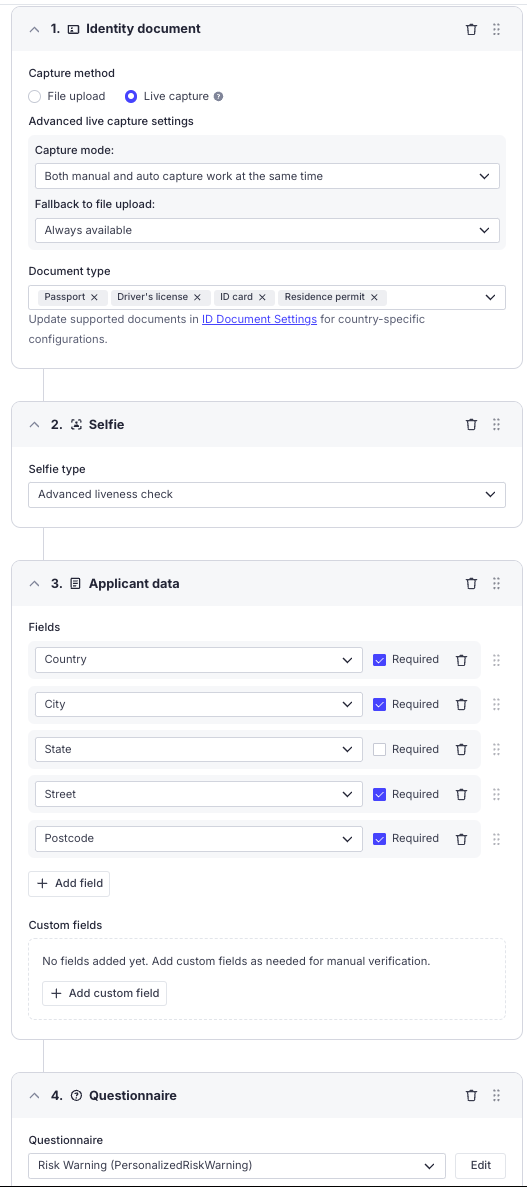
Follow the detailed steps below to configure the verification process for UK-based clients.
- Identity Document Verification
- Select Live capture as the default method.
- Advanced live capture settings:
- Capture mode: Set to Both manual and auto capture work at the same time.
- Fallback to file upload: Set to Always available.
- Supported Document Types: Passport, ID Card, Residence Permit
- Selfie Verification: Use Advanced liveness check for enhanced biometric verification.
- Applicant Data Collection
Required Fields: Country, City, Street, Postcode, State as optional.
- Questionnaire: Use the Risk Warning (PersonalizedRiskWarning) questionnaire to collect risk-related information.
{
"id": "PersonalizedRiskWarning",
"title": "Risk Warning",
"localizedTitle": {
"values": [
{
"lang": "en",
"value": "Risk Warning"
}
]
},
"desc": null,
"localizedDesc": {
"values": [
{
"lang": "en",
"value": ""
}
]
},
"modifiable": false,
"sections": [
{
"id": "dearClientInvestingI",
"title": "",
"localizedTitle": {
"values": [
{
"lang": "en",
"value": ""
}
]
},
"desc": "# ${fullName:Dear Customer}, this is a high-risk investment. How would you feel if you lost the money you’re about to invest? [Take 2 mins to learn more.](https://support.paybis.com/hc/en-us/articles/13873600620317-Risks-associated-with-cryptocurrency-investments)",
"localizedDesc": {
"values": [
{
"lang": "en",
"value": "# ${fullName:Dear Customer}, this is a high-risk investment. How would you feel if you lost the money you’re about to invest? [Take 2 mins to learn more.](https://support.paybis.com/hc/en-us/articles/13873600620317-Risks-associated-with-cryptocurrency-investments)"
}
]
},
"condition": "",
"showCondition": null,
"items": [
{
"id": "yesIUnderstand",
"title": "If you agree to continue, please select the box below & click Next",
"localizedTitle": {
"values": [
{
"lang": "en",
"value": "If you agree to continue, please select the box below & click Next"
}
]
},
"desc": "",
"localizedDesc": {
"values": [
{
"lang": "en",
"value": ""
}
]
},
"type": "bool",
"required": true,
"format": null,
"condition": "",
"showCondition": null,
"placeholder": "",
"localizedPlaceholder": {
"values": [
{
"lang": "en",
"value": ""
}
]
},
"options": null,
"arbitraryDocType": null
}
],
"delimiter": null
},
{
"id": null,
"title": null,
"localizedTitle": {
"values": [
{
"lang": "en",
"value": ""
}
]
},
"desc": null,
"localizedDesc": {
"values": [
{
"lang": "en",
"value": ""
}
]
},
"condition": null,
"showCondition": null,
"items": null,
"delimiter": true
},
{
"id": "doYouWantToContinueW",
"title": "Do you want to continue with the investment journey?",
"localizedTitle": {
"values": [
{
"lang": "en",
"value": "Do you want to continue with the investment journey?"
}
]
},
"desc": "",
"localizedDesc": {
"values": [
{
"lang": "en",
"value": ""
}
]
},
"condition": "",
"showCondition": null,
"items": [
{
"id": "pleaseChooseOneOfThe",
"title": "Please choose one of the options below",
"localizedTitle": {
"values": [
{
"lang": "en",
"value": "Please choose one of the options below"
}
]
},
"desc": "",
"localizedDesc": {
"values": [
{
"lang": "en",
"value": ""
}
]
},
"type": "select",
"required": true,
"format": null,
"condition": "",
"showCondition": null,
"placeholder": "",
"localizedPlaceholder": {
"values": [
{
"lang": "en",
"value": ""
}
]
},
"options": [
{
"value": "A",
"title": "Yes, I want to continue with the investment journey",
"localizedTitle": {
"values": [
{
"lang": "en",
"value": "Yes, I want to continue with the investment journey"
}
]
},
"score": 0
},
{
"value": "B",
"title": "No, I wish to leave the investment journey",
"localizedTitle": {
"values": [
{
"lang": "en",
"value": "No, I wish to leave the investment journey"
}
]
},
"score": 1
}
],
"arbitraryDocType": null
}
],
"delimiter": null
}
]
}Integration Overview
The Shared KYC feature of the Paybis API enables your users to avoid repeated identity verification. This is achieved by exchanging the SumSub KYC data between your application and Paybis.
To do this your application will need to do the following:
- Confirm with Paybis: Receive confirmation from your Paybis integration manager that the Shared KYC model will be supported in your use case. This is done during the onboarding process.
- Generate a Shared Access Token: Generate a shared access token via SumSub.
- Send Token to Paybis: Send the shared access token to Paybis during your application's interaction with the Paybis backend.
- Applicant Level Consistency: For seamless data transfer, ensure the applicant level (e.g., "Basic Verification Flow") is identical in both the source and destination systems when using the Shared KYC feature. The required verification options are:
- Identiry Document,
- Selfie,
- Applicant Data.* Document Configuration: We're standardizing document verification settings to enhance KYC processes. Please request the configuration setup file from your account manager.
Getting a Shared Access Token
Follow the SumSub instructions to generate the re-usable token as explained here. Pass the following values in the forClientId field:
paybis_test- for sandbox testing;paybis- for production environment.
Pay attention on the token expiration time
ttlInSecs- set it with enough time period, so that it's not expired at the point of the Request call.
Token Provisioning to Paybis
The token obtained from SumSub needs to be sent to Paybis during the request call. It will trigger the KYC data importing from SumSub.
- Note that it’s expected that a shared access token will only be generated for fully verified users. It means that the user's verification is completed and the GREEN result is received from SumSub. Otherwise, the user will be required to pass the verification within the Paybis widget flow.* Make sure to collect the Social Security Number (SSN) during the verification process for US customers. If the SSN is absent in the applicant profile imported via the shared token, the user will be prompted to complete verification within the Paybis widget flow.
Retrieving Shared Access Token from Paybis
If the user completes SumSub verification in the Paybis widget, a shared access token can be requested from Paybis by calling the SumSub Shared Token endpoint. The provided token allows the import of applicant KYC data from SumSub to the partner's system.
Note that you can get updates on the users' verification status changes by implementing the corresponding webhook.
Updated 28 days ago